Search Articles
32 Article(s) Found
Sort By
You can allow users to select from privacy options for their app uploads. To go to this section, go to Configure Site > Social Networking, scroll down this page or choose the sub menu tab "Profile" > "Privacy Settings" to jump to this...[ Read More... ]
Comments/Ratings (0)
Posted in Members & Social Networking App
Tagged privacy options | privacy settings | privacy | upload privacy | app privacy | share with friends
You can find the Registration form on the Social Networking Configurations page:
Click on the "Social Networking" tab, or the sub menu tab "Registration" to jump to this section.
Customize the Registration Form to ask the questions you...[ Read More... ]
Posted in Members & Social Networking App
Tagged registration form | edit profile | provacy settings | search form | search settings | search fields
In the Friend section of the Configure Site > Social Networking page, you can choose to allow members to request/add other members as friends. Like other features, you can choose/customize the respective buttons, and how to display...[ Read More... ]
Posted in Members & Social Networking App
Tagged add friends | friends app | friend button | friend request | mutual friends | recently added friends | friends
You can choose to use the Default or Custom Public Profile Page formatting, by selecting it on the Page Type menu in the Public Profile Page section on the Configure Site > Social Networking page. Make sure to copy/paste the Public...[ Read More... ]
Posted in Members & Social Networking App
You can upload files to/download files from your server using the cPanel File Manager, or FTP. With an FTP program you can easily upload/download many files/folders at once, for installing or updating UWB software for example. A great...[ Read More... ]
Posted in Web Hosting Control Panel
Tagged ftp | upload files to server | download files from server | filezilla | how to use ftp | ftp login | ftp connect
In the Online section of the Configure Site > Social Networking page, you can choose to use the Members Online feature, whether to use it by default, and whether to allow members to choose their privacy setting for showing whether they are...[ Read More... ]
Posted in Members & Social Networking App
Go to the Documents > Add Document tab to upload documents/files (jpg, jpeg, gif, png, pdf, doc, docx, swf - i.e. flash - , csv, txt file) to your website.
On the List Documents page, you can highlight/copy the Document Title and...[ Read More... ]
Posted in Docs App
In the Member Photos section of the Social Networking admin page, you can choose how many photos you want to allow members to upload, customize the language, and configure the options. As mentioned on this page, the member photos get displayed...[ Read More... ]
Posted in Members & Social Networking App
Tagged member photos | member upload photos
First you will want to configure your Audio Uploads App, under the Configure Site > Social Networking > Audio Uploads page.
This will take you to the Audio Uploads Config page:
Here you will find...[ Read More... ]
Posted in Audio Uploads App
Tagged audio uploads | member audios | add audios | audio playlists | audio categories | audios app | music
You can upload a customized icon for your website to display on the top of the internet browser - also called a favicon - from the Configure Site > Internet Browser Icon menu on your website Admin Panel.
Just upload your Icon File on the...[ Read More... ]
Posted in Custom Internet Browser Favicon
Tagged create favicon | custom favicon | custom icon | website icon | internet browser icon | ico file
Getting Started (4)
Configure Website (1)
SEO Tool & Tips (1)
Stylize Website (1)
Responsive App (2)
Content Management (9)
Photos App (5)
Mosaic Grid App (1)
Password Protect, Members Restrict Acess (1)
Members & Social Networking App (17)
Social Login & Meta Tags (5)
Comments & Ratings App (5)
Page/Upload Likes & Unlikes App (1)
Page/Upload Shares App (1)
Timeline App (1)
Mailing List App (5)
Contact Form App (1)
E-Commerce App (10)
HTML Ad(d)s App (1)
Ad(d)s App (1)
Docs App (1)
Feeds App (1)
Backup Database Tool (1)
Custom Coding (1)
Sitemap Generator Tool (1)
RSS Feed Generator Tool (2)
Custom Internet Browser Favicon (1)
Admins & Moderators Management (1)
Multi-Language Website, Multiple Configurations (3)
Articles App (1)
Forms & Surveys Builder (1)
Polls App (1)
Calendar Events App (2)
Credits App (1)
Rewards App (1)
Listings Directory App (4)
Classifieds App (1)
Message Boards (Forum) App (1)
Scrapbooks App (1)
Photo Uploads App (2)
Video Uploads App (1)
Audio Uploads App (1)
File Uploads App (1)
Site Maintenance Redirect App (1)
Web Hosting Control Panel (11)
Configure Website (1)
SEO Tool & Tips (1)
Stylize Website (1)
Responsive App (2)
Content Management (9)
Photos App (5)
Mosaic Grid App (1)
Password Protect, Members Restrict Acess (1)
Members & Social Networking App (17)
Social Login & Meta Tags (5)
Comments & Ratings App (5)
Page/Upload Likes & Unlikes App (1)
Page/Upload Shares App (1)
Timeline App (1)
Mailing List App (5)
Contact Form App (1)
E-Commerce App (10)
HTML Ad(d)s App (1)
Ad(d)s App (1)
Docs App (1)
Feeds App (1)
Backup Database Tool (1)
Custom Coding (1)
Sitemap Generator Tool (1)
RSS Feed Generator Tool (2)
Custom Internet Browser Favicon (1)
Admins & Moderators Management (1)
Multi-Language Website, Multiple Configurations (3)
Articles App (1)
Forms & Surveys Builder (1)
Polls App (1)
Calendar Events App (2)
Credits App (1)
Rewards App (1)
Listings Directory App (4)
Classifieds App (1)
Message Boards (Forum) App (1)
Scrapbooks App (1)
Photo Uploads App (2)
Video Uploads App (1)
Audio Uploads App (1)
File Uploads App (1)
Site Maintenance Redirect App (1)
Web Hosting Control Panel (11)
UltimateWB is proudly built on UltimateWB!
Product


This is the official website of Ultimate Web Builder software, a product of RE Designs Web Solutions.


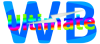
 Report a concern
Report a concern